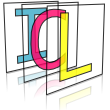Installation Instructions for Linux¶
ICL can be downloaded as source code via SVN or as binary debian packages (soon). Please refer to the download instructions for details. ICL uses standard CMake as its build system (for more details on CMake visit http://www.cmake.org/). ICL comes with only very few installation dependencies. We decided to make a small set of dependencies compulsory in order to limit the set of possible combinations.
Table of Contents¶
External Dependencies¶
Most external dependencies are kept purely optional. The few mandatory dependencies are very general libraries already installed on most systems. For the debian-package based install, dependencies are automatically installed recursively by the package manager. However, the debian package-based installation does only include dependencies that are available as standard debian packages.
Mandatory Dependencies¶
libpthread (for general threading support)
libz (for reading and writing zipped files, ending .gz)
libjpeg (for reading and writing jpeg images, lossy but high compression, fast)
libpng (for reading and writing png images, loss-less compression, but rather slow in comparison to jpeg)
In case of compiling ICL manually from source, the -dev packages that include C/C++-headers are needed. The corresponding Ubuntu packages can be installed via:
sudo apt-get install libjpeg-dev libpng-dev libz-dev
The libpthread-dev library comes with the C/C++ compiler
Quick installation guide for Ubuntu Trusty (and maybe later)¶
Install the following packages:
sudo apt-get install cmake libjpeg-dev libpng12-dev libopencv-dev
libeigen3-dev libmagick++-dev libglew-1.6-dev libpcl-1.7-all-dev
libfreenect-dev libprotobuf-dev protobuf-compiler doxygen graphviz
python-sphinx python-pyparsing libqt5opengl5-dev libqt5svg5-dev
libqt5webkit5-dev qtbase5-dev qtbase5-dev-tools libavcodec-dev
libavformat-dev libavutil-dev libavresample-dev libswscale-dev
libavdevice-dev nvidia-libopencl1-304 libxine-dev
The last package provides libOpenCL.so for nvidia graphics-cards and for driver version 304. Please adapt this to your used driver version or graphics card vendor. For nvidia cards, you can find out the currently used version calling:
nvidia-smi | grep 'Driver Version'
For libpcl-1.7-all-dev, you’ll need an extra ppa to be available:
sudo add-apt-repository ppa:v-launchpad-jochen-sprickerhof-de/pcl
For Ubuntu Vivid (15.04)¶
Adapt the trusty installation by using lib-glew-dev.
Here, libpcl-1.7 is back in the distribution, so replace libpcl-1.7-all-dev by libpcl-1.7-dev
In addition, the libxine-dev package is now named libxine2-dev
Optional Dependencies¶
In general each optional dependency adds some extra functionality to ICL. In some of the cases, also a slower but native fallback implementation is provided. In the following, the external dependencies are listed and their benefits are explained.
Overview:¶
Intel IPP¶
Intel Integrated Performance Primitives (Intel IPP)
The Intel IPP is a proprietary library that provides a very large set of highly optimized functions for different domains, such as linear algebra and in particular computer-vision and image processing. Important: Since Intel IPP is proprietary software, Intel IPP linkage must be established by manually compiling ICL from source. However, we plan to replace the static linkage against Intel IPP with a run-time linking approach that would also work for binary installation sources.
Supported Versions: >= 6.1 (Newer Linux Versions require Version >= 7.06)
License Type: Proprietary, but free to try and for private use (research is not private)
Download at: http://software.intel.com/en-us/intel-ipp/
Dependent library features: Most low-level image processing functions such as scaling, converting and linear filters are internally replaced by highly efficient Intel IPP function calls. The filter::ProximityOp filters are not available without Intel IPP yet (but we plan to add fallback implementations soon).
Ubuntu packages: not available
Intel MKL¶
Intel Math Kernel Library (Intel MKL)
The Intel Math Kernel Library dependency is quite similar to the Intel IPP dependency. However, Intel MKL is only used for a much smaller set of linear algebra functions. Global mathematical utility functions such as math::big_matrix_mult_t or DynMatrix::big_matrix_pinv significantly accelerated if Intel MKL is available. However, in contrast to the Intel IPP dependency, all MKL-accelerated functions have an equivalent C++ fallback implementation.
Supported Versions: >= 10.3
License Type: Proprietary, but free to try and for private use (research is not private)
Download at: http://software.intel.com/en-us/intel-mkl/
Dependent library features: Accelerated functions for big matrices, most of them located in DynMatrixUtils.h
Ubuntu packages: not available
OpenCV¶
Open Computer Vision Library (OpenCV)
We use OpenCV mainly in order to provide a compatibility interface that converts OpenCV’s common image data types IplImage and CvMat into ICL’s images type core::ImgBase and vice versa. the header OpenCV.h in the ICLCore module provides efficient and simple to use converter methods. These are only available if the OpenCV dependency is met. In addition, OpenCV is currently needed for the LibOpenSurf (http://www.chrisevansdev.com/computer-vision-opensurf.html) based backend of the cv::SurfFeatureDetector which is directly part of ICL.
Supported Versions: >= 2.1
License Type: BSD-License
Download at: http://sourceforge.net/projects/opencvlibrary/files
Dependent library features:
Data type conversions
C++-based surf feature detection
OpenCV-based camera grabber backend
OpenCV-based video grabber backend
Video-writer backend
intrinsic camera calibration tool
Ubuntu packages:
< precise: libcv-dev, libhighgui-dev, libcvaux-dev
>= precise: libopencv-dev
libMesaSR¶
SwissRanger Driver Library (libMesaSR)
LibMesaSR is a proprietary library that allows to grab images from SwissRanger 3D time-of-flight cameras provided by the Mesa Imaging company (http://www.mesa-imaging.ch) The library is closed source.
Supported Versions: >= 1.0.14
License Type: Proprietary
Download at: http://www.mesa-imaging.ch/drivers.php
Dependent library features: SwissRanger camera grabber backend
Ubuntu packages: not available
libmagick++¶
Image Magick (libmagick++)
ImageMagick is used to provide a large set of support image types. Most types are supported in both reading and writing. Without ImageMagick, only a few image data types are supported: .ppm, .pnm and .pgm as well as ICL’s internal image format .bicl are natively supported, .png and .jpg are supported explicitly by other external dependencies.
Supported Versions: >= 1.0.14
License Type: Proprietary
Download at: http://www.imagemagick.org/script/index.php
Dependent library features: huge set of image reading and writing backends
Ubuntu packages: libmagick++-dev
libdc1394¶
The dc1394 (digital firewire camera) library allows to grab image from firewire cameras and to set camera parameters.
Supported Versions: >= 2.1.2
License Type: open source
Download at: http://damien.douxchamps.net/ieee1394/libdc1394/
Dependent library features: firewire camera grabber backend
Ubuntu packages: libdc1394-22-dev
libfreenect¶
OpenKinect Kinect Driver Library (libfreenect)
The libfreenect provides a lightweight interface for grabbing images from Microsoft Kinect cameras. The library allows to grab color, depth and IR-images and to set some internal camera properties.
Supported Versions: >= 0.0.1
License Type: open source
Download at: https://github.com/OpenKinect/libfreenect
Dependent library features: libfreenect-based access to Kinect cameras (Please note, that we also provide an alternative using OpenNI)
Ubuntu packages: libfreenect-dev
libfreenect2¶
OpenKinect Kinect Driver Library Version 2 for Kinect 2 (libfreenect2)
libfreenect2 provides a lightweight interface for grabbing images from Microsoft Kinect2 cameras. The library allows to grab color, depth and IR-images. There is no Ubuntu package for the library yet. Thefore, the driver libraries must be installed manually. Please note that the support for Kinect2 using libfreenect2 is in its early beta-phase by now.
In order to get a compiled and installed version of libfreenect2, the most recent git-version is used. As the currently available Version does not come up with a working installation routine, this how-to only explains how to build the libraries and how to link with ICL against the build-tree. Thus, it is strongly recommended to already perform the initial git checkout in the actual installation directory. For the example, we assume the the directory to be /opt/share/libfreenect2
However, before we start, we’ll install a couple of new ubuntu packages that are mandatory for the build:
sudo apt-get install libudev-dev autoconf nasm
Create the source/install directory:
export DIR=/opt/share/libfreenect2
mkdir $DIR
cd $DIR
Get the sources via git clone:
git clone https://github.com/OpenKinect/libfreenect2/ .
cd ./depends
Download and install additional but patched dependencies, such as libusb:
./install_ubuntu.sh
Download and bulid libturbojpeg (for latest libturbojpeg) (Please note that the version that comes with the system, which is installed in /usr/lib/something does not help you here, as you need a share-object that is compliled with -fPIC. So once again: download and install version 1.4:
wget http://downloads.sourceforge.net/libjpeg-turbo/libjpeg-turbo-1.4.0.tar.gz
tar xf libjpeg-turbo-1.4.0.tar.gz && cd libjpeg-turbo-1.4.0
Build libturbojpeg. If you encounter crazy issues regarding assembler translation issues, please ensure that your GREP_OPTIONS variable is empty:
autoreconf -fiv && ./configure && make -j3
Build the protonect example thing:
cd $DIR/examples/protonect
Edit CMakeLists.txt (replace turbojpeg in line 102 by $DIR/depends/libjpeg-turbo-1.4.0/.libs/libturbojpeg.so):
sed -i "s|turbojpeg|$DIR/depends/libjpeg-turbo-1.4.0/.libs/libturbojpeg.so|" CMakeLists.txt
Patch the opengl_depth_packet_processor in ./src (set variable do_debug in line 322 to false):
sed -i 's|static const bool do_debug = true;|static const bool do_debug = false;|g' src/opengl_depth_packet_processor.cpp
On ubuntu trusty only there seems to be an issue with the opencv dev-files. In order to get the build running smoothly, apply the following fixes and install the following libraries only if it does not work without!:
sudo apt-get install libopencv-core-dev libopencv-photo-dev libopencv-contrib-dev libopencv-highgui-dev
On ubuntu trusty only now patch the CMakeLists.txt by assuming opencv is installed:
sed -i 's|FIND_PACKAGE(OpenCV REQUIRED)|#FIND_PACKAGE(OpenCV REQUIRED)|g' CMakeLists.txt
sed -i 's|${OpenCV_LIBS}|opencv_photo opencv_core opencv_contrib opencv_highgui|g' CMakeLists.txt
Configure using cmake and build (you’ll need libopencv-core-dev, libopencv-photo-dev, libopencv-highgui-dev and libopencv-contrib-dev anyway):
cmake . && make
Ingore strage cmake errors regarding INTERFACE_LINK_LIBRARIES AND LINK_INTERFACE_LIBRARIES (if occuring). In order to be able to use Kinect2 as non-super-user. Add udef rules: as root, create file /etc/udev/rules.d/90-kinect2.rules with content:
# ATTR{product}=="Kinect2"
SUBSYSTEM=="usb", ATTR{idVendor}=="045e", ATTR{idProduct}=="02c4", MODE="0666"
SUBSYSTEM=="usb", ATTR{idVendor}=="045e", ATTR{idProduct}=="02d8", MODE="0666"
SUBSYSTEM=="usb", ATTR{idVendor}=="045e", ATTR{idProduct}=="02d9", MODE="0666"
Important After adding and saving the file, you’ll have to re-attach your Kinect2 device:
$DIR/examples/protonect/bin/Protonect
Should now display the Kinect2 images. If not, try to disconnect/connect once again and check for kernel-messages using “dmesg” command. In your ICL-configuration cmake command add:
-DBUILD_WITH_LIBFREENECT2=TRUE -DLIBFREENECT2_ROOT=$DIR
Where $DIR should of course be replaced with the particular build-dir, e.g.:
-DBUILD_WITH_LIBFREENECT2=TRUE -DLIBFREENECT2_ROOT=/vol/nivision/share/libfreenect2
libxine¶
Xine (libxine)
The xine library provides a very intuitive yet powerful interface for grabbing video in a frame-by-frame manner.
Supported Versions: >= 1.1.17
License Type: open source
Download at: http://www.xine-project.org/home
Dependent library features: xine-based video grabber backend (Please note, that we also provide an alternative using OpenCV)
Ubuntu packages: libxine-dev
Qt5¶
Qt Library (libQt5)
The well known Qt Library is used for ICL’s rapid GUI creation toolkit. Actually Qt is also a prerequisite for most ICL applications and for the whole ICLQt module. We strongly recommend to have at least Qt support when building ICL. The Qt package right now also used the OpenGL extension wrangler library libglew-dev (on some systems libglew-1.6-dev) and it needs OpenGL headers to be installed.
Supported Versions: 5
License Type: open source
Download at: http://qt.digia.com/
Dependent library features:
GUI-framework and all dependent applications
Shared memory based image-I/O backends
Ubuntu packages:
< TRUSTY libqt5-dev
>= TRUSTY libqt5opengl5-dev libqt5svg5-dev libqt5webkit5-dev qtbase5-dev qtbase5-dev-tools
In each case: libglew-dev (or libglew-1.6-dev), + opengl headers and libs provided by the graphics driver
Basler Pylon¶
Basler Pylon Drivers
The closed source basler pylon drivers (including the Genicam libraries) are used for accessing Gigabit-Ethernet (GIG-E) cameras.
Supported Versions: >= 2.3.3
License Type: closed source
Download at: http://www.baslerweb.com/Downloads-Software-43868.html
Dependent library features: Pylon grabber backend for GIG-E Cameras
Ubuntu packages: not available
(see also Installing and Using Basler Pylon Drivers)
OpenCL¶
Open Computing Language (OpenCL)
OpenCL is used to significantly speed up a set of processing units using the computing units of graphics cards or other OpenCL platforms. We mainly use it for point cloud processing units located in the ICLGeom module.
Supported Versions: >= 1.1 (1.2 soon)
License Type: open source
Download at: http://www.khronos.org/registry/cl
Dependent library features:
significantly faster point cloud creation and RGBD-mapping (geom::PointCloudCreator, geom::DepthCameraBasedPointCloudGrabber)
significantly faster point cloud normal estimation and segmentation (geom::PointCloudNormalEstimator)
Ubuntu packages: opencl-headers (the library must be shipped with the graphics driver)
Sphinx/Doxygen¶
Sphinx/Doxygen for generating the API documentation and the Manual
In order to build ICL’s API reference, doxygen needs to be installed. Since also generation of inheritance graphs is activated, also ‘dot’ is needed. On Ubuntu, you can install these dependencies using:
sudo apt-get install doxygen graphviz
This will generate the target ‘api’ in the build directory.
In additionn to the API reference, the sphinx-based manual can be build. To this end, you’ll need to have the API dependencies plus the sphinx-build tool, which can be installed on Ubuntu systems using:
sudo apt-get install python-sphinx python-setuptools
sudo easy_install pyparsing
After this, configuring ICL will also create a ‘manual’ target which generates the ICL manual in html-form. Both, manual and api can be triggered by typing:
make doc
from the build directory
OpenNI¶
OpenNI / Nite
Right now, we only use OpenNI as an alternative backend to grab images from Kinect and other PrimeSense 3D cameras
Supported Versions: >= 1.x
License Type: OpenNI: opensource, Nite: closed source
Download at: http://www.openni.org/
Dependent library features: OpenNI-based grabber backend for depth, IR- and color images
Ubuntu packages: TODO
(see also Installing OpenNI / Nite)
PCL¶
Point Cloud Library (PCL)
PCL has become some kind of a quasi-standard for point cloud processing. ICL’s ICLGeom module provides the generic geom::PointCloudObjectBase interface that is implemented by the geom::PCLPointCloudObject class. In case of having PCL support, ICL can seamlessly interface to PCL algorithms using this class.
Supported Versions: >= 1.6
License Type: open source
Download at: http://pointclouds.org/downloads/
Dependent library features:
geom::PCLPointCloudObject class.
geom::PCDFileGrabber class
Ubuntu packages: no in standard in older ubuntu versions (such as in 14.04 trusty) * In Ubuntu 14.04 trusty
add ppa-sources from https://launchpad.net/~v-launchpad-jochen-sprickerhof-de/+ppa-packages:
sudo add-apt-repository ppa:v-launchpad-jochen-sprickerhof-de/pcl sudo apt-get update sudo apt-get install libpcl-all-dev
libpcl-all-dev
- In newer Ubuntu versions (tested on 15.04 vivid)
pcl is directly available
simply install the package libpcl-dev
Todo
There is an unsolved dependency between PCL and OpenNI, since our PCD-File Grabber uses libpcl-io, which in turn depends on openni.
RSB/RST¶
Robotics Service Bus (RSB)
The robotics service bus is a new and versatile library for interprocess communications. ICL uses it as backends for the io::GenericGrabber and the io::GenericImageOutput to exchange image data between different processes and PCs.
Supported Versions: 0.7
License Type: open source
Download at: http://docs.cor-lab.de//rsb-manual/0.7/html/index.html
Dependent library features: rsb-based image I/O backends
Ubuntu packages: no in standard, but on the same server as the ICL debian packages sources soon
Bullet3¶
The Bullte Physics Engine (Bullet)
For the ICLPhysics Module (icl::physics), the Bullet physics library is needed. The ICL-package is implemented as a shallow wrapper around the Bullet physics engine. ICL provides a seamless integration of physics simulation info ICL’s 3D-Visualization framework (provided by the ICLGeom module). We are not aware of any well established sourced for pre-compiled libraries for the Bullet physics engine. Thefore, bullet must be build from the git-sources:
sudo apt-get install git
cd /tmp
git clone http://github.com/bulletphysics/bullet3 bullet3-git
cd bullet3-git
mkdir build
cd build
# note: please adapt the installation prefix to your needs
cmake -DBUILD_SHARED_LIBS=TRUE -DCMAKE_INSTALL_PREFIX=/tmp/bullet3 ..
make -j6 && make install
LibAV¶
Video Encoding/Decoding based on LibAV
As it turned out that our OpenCV-based io::GenericGrabber and io:GenericImageOutput backend does not support all codes as expected, a pure libav-based backend is provided as well.
Supported Versions: mixed
License Type: open source
Download at: https://libav.org
Dependent library features: libav-based video grabbing/writing
Ubuntu packages: libavcodec-dev libavformat-dev libavutil-dev libavresample-dev libswscale-dev libavdevice-dev
Ximea XiAPI¶
Grabber Backend for Ximea Cameras based on libXIMEA
In order to provide camera support for Ximea Cameras, the xiAPI library from Ximea’s Website must be installed. In addition, the dev-package of libusb-1 is needed so either install it to a system default path or specify libusb-1 root using cmake defines:
-DBUILD_WITH_LIBUSB=TRUE -DLIB_USB_ROOT=/path/to/lib/usb
Please note, that the XiAPI dependency will also build if -DBUILD_WITH_LIBUSB is not given to cmake but libusb is found in a system default directory.
Supported Versions: recent (June, 2015)
License Type: free but closed source
Download at: http://www.ximea.com/support/wiki/apis/XIMEA_Linux_Software_Package
Dependent library features: XiAPI-based camera support
Ubuntu packages: libusb-1.0-0-dev (only for libusb-1-dev)
Detailed installation instructions (copied form the above mentioned website):
wget http://www.ximea.com/downloads/recent/XIMEA_Linux_SP.tgz
tar xzf XIMEA_Linux_SP.tgz
cd package
sudo ./install
This will install the latest version of the library to /opt/XIMEA
Optris¶
Grabber Backend for Optris’ IR Camera acquisition library libirimager
In order to provide camera support for Optris’ IR cameras, such as the TIM 160 from MicroEpsilon, the libirimager library must be installed. In contrast to what is suggested by MicroEpsilon, we recommend to use Optris’ version of the libirimager library directly rather than MicroEpsilons adapted (and apparently outdated version).
please note:
The driver development was updated, so please check the following page
http://evocortex.com/libirimager/html/index.html
In particular, this describes how to set the nodrop option of the uvcvideo kernel module, which is mandatory:
Before installation, a basic test should be performed in order to
verify that the PI imager series can be run on the desired
system. For some devices passing the nodrop option to the UVC kernel
module is mandatory. The need for this can be checked with a
standard application like guvcview. If the camera's raw data (a
green noisy image) cannot be displayed at a high framerate the
nodrop option needs to be activated. The nodrop option can be passed
at system startup by creating the following file
sudo bash -c 'echo "options uvcvideo nodrop=1" > /etc/modprobe.d/uvcvideo.conf'
This makes the option permanent for the UVC driver. Temporary activation can be achieved with:
sudo rmmod uvcvideo; sudo modprobe uvcvideo nodrop=1
Alternatively, the parameter can be modified via sysfs during runtime:
sudo bash - c 'echo -n 1 > /sys/module/uvcvideo/parameters/nodrop'
A basic instruction to installation process is given at http://www.optris.de/optris-pi-linux-bibliothek . Here, debian packages can be obtained. Please note that you’ll need administrator privileges for the default debian-package-based installation. Workarounds that try to extract the received .deb-archive would as well have to deal with setting up udev-device permission and so on. In addition, ICL’s optris-plugin assumes camera calibration files to be stored at the default location in the file-system:
/usr/share/libirimager/cali/
In order to use a camera with some serial number X (the serial number is printed onto the device housing, in our case 15060002), the corresponding calibration files need to be copied from the CD shipped with the camera to that folder:
> ls /usr/share/libirimager/cali/
Cali-15060002-72-0-250.dat
Cali-15060002-72-M20-100.dat
Kennlinie-15060002-72-0-250.prn
Kennlinie-15060002-72-M20-100.prn
Cali-15060002-72-150-900.dat
Cali-15060002.xml
Kennlinie-15060002-72-150-900.prn
In addition to installing the debian archive (and perhaps rebooting), ICL’s other optional dependencies libudev and v4l2 are needed.
Supported Versions: 1.0.11 (July, 2015)
License Type: free but closed source
Download at: http://www.optris.de/optris-pi-linux-bibliothek
Dependent library features: Optris-based camera support
Ubuntu packages: libirimager-1.0.11-amd64.deb libudev libv4l-dev (identical to the v4l2 dependency)
V4L2¶
Grabber Backend for Video 4 Linux 2-based cameras
For most usb-based cameras/Webcams on linux, V4L2 can be used. While v4l2 used to be a part of the kernel-Headers in older linux version, nowerdays, it is shipped as an additional library that can usually be installed conveniently using a package manager.
Supported Versions: 1.0.1-1 (July, 2015)
License Type: OpenSource
Download at: ??
Dependent library features: Video 4 Linux based camera backend
Ubuntu packages: libv4l-dev
Installation from Source¶
ICL uses CMake as build system. After checking out the sources, it is recommended to used an extra build folder in order keep the source tree clear of any build artefacts:
svn co https://opensource.cit-ec.de/svn/icl/trunk ICL
cd ICL
mkdir build
cd build
Now you can either use cmake’s Qt-gui to configure and to generate the build-system:
cmake-gui ..
Or you can configure your ICL-build from command line using the cmake command. Each dependency XXX can manually be activated by adding a -DBUILD_WITH_XXX=TRUE command line option; by default, all dependencies are deactivated. If dependencies are not to be found in the system’s default directories (e.g. not in /usr or in /) its root directory can be specified by also adding a command line token -DXXX_ROOT=/foo/bar. Please note that adding a root only does not activate the dependency. Some dependencies, such as OpenCV or PCL, also provide an own FindXXX.cmake file, which is usually located in SOMEWHERE/share/XXX. If this is to be used, a token -DXXX_DIR=SOMEWHERE/share/XXX has to be passed instead of the -DXXX_ROOT one. A list of supported dependencies can be obtained by calling:
cmake .. > /dev/null && cmake -L .. | grep BUILD_WITH
from the build folder, which will configure ICL without any dependencies before getting a list of the dependencies. The dependency-less configuration is automatically overwritten by later cmake-calls.
In addition to the definition of dependencies and their root folder, further options are interesting, in particular, the installation prefix, which is set in cmake default manner by adding a -DCMAKE_INSTALL_PREFIX=SOMEWHERE token to the command line options. The build-type (release of debug) can be specified by adding -DCMAKE_BUILD_TYPE=Release|Debug, where by default, release is used. A release build will automatically set the optimization level to -O3 and logically switch off debugging symbols. Debug switches off optimizations using -O0 and enables full debugging symbols -g3.
Further optimizations can be manually enabled. these can be listed by using:
cmake .. > /dev/null && cmake -L .. | grep ENABLE_
Right now, this is:
-DENABLE_FASTMATH_BUILD_OPTION=ON|OFF
-DENABLE_NATIVE_BUILD_OPTION=ON|OFF
-DENABLE_OPENMP_BUILD_OPTION=ON|OFF
-DENABLE_SSEFPMATH_BUILD_OPTION=ON|OFF
Lastly one can define, whether applications, examples and demos are also compiled and installed. Here the options:
-DBUILD_EXAMPLES=ON|OFF
-DBUILD_APPS=ON|OFF
-DBUILD_DEMOS=ON|OFF
have to be used. A demo bash-script that enables some dependencies and defines some variables can be found SOURCE_ROOT/scripts/compileICL.sh. Here is an example
cmake -DBUILD_WITH_IPP=TRUE -DIPP_ROOT=/vol/nivision/share/IPP/7.06 \
-DBUILD_WITH_MKL=TRUE -DMKL_ROOT=/vol/nivision/share/MKL/10.3.11 \
-DBUILD_WITH_EIGEN3=TRUE \
-DBUILD_WITH_V4L=TRUE \
-DBUILD_WITH_XINE=TRUE \
-DBUILD_WITH_LIBFREENECT=TRUE \
-DBUILD_WITH_QT=TRUE \
-DBUILD_WITH_LIBDC=TRUE \
-DBUILD_WITH_OPENCL=TRUE \
-DBUILD_WITH_OPENCV=TRUE -DOpenCV_DIR=/usr/share/OpenCV \
-DBUILD_WITH_IMAGEMAGICK=TRUE \
-DBUILD_WITH_PCL=FALSE -DPCL_DIR=/usr/local/share/pcl-1.6 \
-DBUILD_EXAMPLES=ON \
-DBUILD_DEMOS=ON \
-DBUILD_APPS=ON \
-DCMAKE_INSTALL_PREFIX=/vol/nivision/ \
-DCMAKE_BUILD_TYPE=Release \
-DENABLE_OPENMP_BUILD_OPTION=ON \
-DENABLE_NATIVE_BUILD_OPTION=ON \
-DENABLE_SSEFPMATH_BUILD_OPTION=ON \
-DENABLE_FASTMATH_BUILD_OPTION=ON \
..
Installation using Binary Packages¶
Binary packages are not yet supported, but we plan to support this as soon as possible.
Special Installation Tutorials¶
Since some special dependencies are more difficult to get running, we will here share our experiences with you.
Installing and Using Basler Pylon Drivers¶
Download binary packages e.g.
32bit: http://www.baslerweb.com/7/0/9/9/pylon-2.3.3-1337-32.tar.gz
64bit: http://www.baslerweb.com/7/0/9/9/pylon-2.3.3-1337-64.tar.gz
For developing and running applications with pylon two environment variables must be exported:
export PYLON_ROOT=/your-desired-install-directory
export GENICAM_ROOT_V2_1=${PYLON_ROOT}/genicam
To extract and install pylon type:
tar -xzf pylon-2.3.3-1337-32.tar.gz # ...-62-tar-gz for 64-bit version
cd pylon-2.3.3-1337-bininst/
mkdir $(PYLON_ROOT) # if not already existing
tar -C $(PYLON_ROOT) -xzf pylon-bininst-32.tar.gz # ...-62-tar-gz for 64-bit version
Because of the way Pylon is using shared libraries it may be, that some libraries form the Pylon distribution can not be found at runtime, although the corresponding path is provided in the rpath-list. In this case it is necessary to add the following library search path.:
export LD_LIBRARY_PATH=${LD_LIBRARY_PATH}:${PYLON_ROOT}/lib
export LD_LIBRARY_PATH=${LD_LIBRARY_PATH}:${PYLON_ROOT}/genicam/bin/Linux32_i86
or for 64-bit version:
export LD_LIBRARY_PATH=${PYLON_ROOT}/lib64
Further suggestions:
To check whether pylon can establish a connection to a camera the IpConfigurator can be used.:
export PATH=${PATH}:${PYLON_ROOT}/bin
IpConfigurator
When the IpConfigurator does not find the camera, Pylon and accordingly ICL will neither. In that case the camera is most likely not in the same ip-address block. Unfortunately it is not possible to change the cameras ip-settings without the IpConfigurator. There are two known workarounds in this case. Setting the ip-address of the computer to the same address block as the camera or using the Windows version of the IpConfigurator - which does not seem to have this problem - to change the cameras ip settings once to the correct block.
Installing OpenNI / Nite¶
Todo
write how to install use OpenNI and Nite